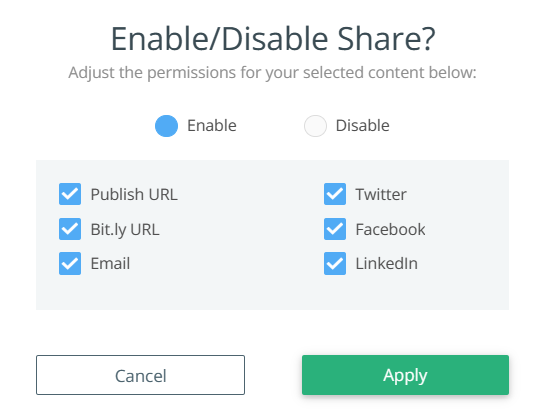Each content asset in Gallery can be configured to be shareable. In order for this feature to work, there must be a published URL on the content asset. If sharing is enabled, advanced options are available by clicking on Advanced.

You will then have a window pop-up with the various sharing options you want enabled. Select the checkboxes for what you would like to be available on this asset.

-
Published URL: This is an exact match to the published URL on the content asset.
-
Bit.ly URL: This is the tracking URL. By using this URL you will be able to see how many times shared content was engaged with.
-
Email: This allows a user to use the email option which pre populates an email in their default email client with the bit.ly link.
-
X (formerly Twitter): This allows a user to use the X option which pre-populates a post with the bit.ly link.
-
Facebook: This allows a user to use the Facebook option which pre populates a Facebook post with the bit.ly link.
-
LinkedIn: This allows a user to use the LinkedIn option which pre populates a LinkedIn post with the bit.ly link.
Note: These settings will apply to the asset comprehensively. This means the settings will be the same in each collection this asset appears in.
Bulk Update Advanced Sharing Settings
If you want to update this setting for multiple assets at once, you can do so using the All Content area of Gallery or within each Collection.
- Select the content that you want to adjust the settings for. You can do this by checking individual check boxes or by using filters and then checking Select All.
- Select Share Setting from the drop-down menu.
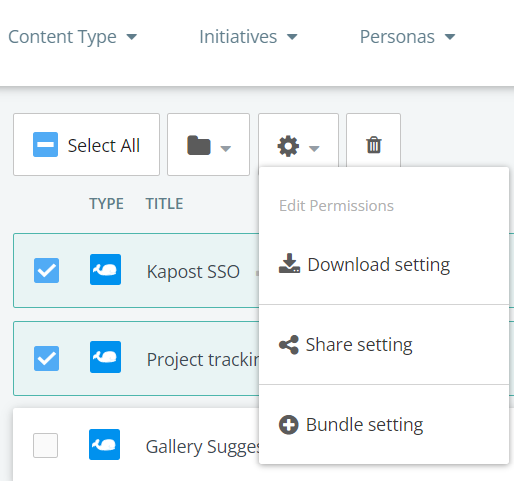
- Enable/disable sharing and choose the appropriate boxes to change settings.